Introduction
Welcome to this extensive guide on HTTP Injector, a powerful tool that empowers users to bypass ISP restrictions and enjoy free internet access. In this comprehensive tutorial, we will not only answer your questions about HTTP Injector but also delve deep into its features, configurations, and advanced techniques for creating .ehi configuration files without relying on SSH accounts or proxies.
Chapter 1: Understanding HTTP Injector
What Does HTTP Injector Do?
HTTP Injector is a versatile and robust tool that serves as a tunneling app, enabling users to circumvent Internet Service Provider (ISP) limitations and access the internet without constraints. In this chapter, we will explore the functionalities and capabilities of HTTP Injector.
Does HTTP Injector Give Us Free Data?
While HTTP Injector itself does not provide free data, it plays a pivotal role in achieving free internet access. We'll delve into the mechanisms by which HTTP Injector enables this freedom.
Does HTTP Injector Still Work?
The effectiveness of HTTP Injector may vary depending on your location and the specific configurations you use. In this section, we'll explore the evolving landscape of HTTP Injector and its continued relevance.
How Does Free Internet Work with HTTP Injector?
Free internet access with HTTP Injector relies on tunneling data through a secure connection to a remote server. Here's how it works:
Tunnel Creation: HTTP Injector establishes a secure tunnel connection between your device and a remote server. This tunnel is encrypted, making it difficult for your network provider to detect and block your internet usage.
Data Manipulation: The payload and SSH settings you configure in HTTP Injector are used to manipulate the data packets sent and received by your device. This manipulation disguises your data traffic as regular HTTP traffic, making it appear as though you are browsing websites.
Bypassing Restrictions: By disguising your data traffic and routing it through the secure tunnel, HTTP Injector bypasses network restrictions and protocols imposed by your mobile network provider. This allows you to access the internet without using your data plan.
Data Compression: Some HTTP Injector configurations may include data compression techniques, reducing the amount of data transmitted. This can help you save on bandwidth and access the internet more efficiently.
Proxy Server Usage: In some cases, HTTP Injector may also use proxy servers to further anonymize your internet activity and enhance security.
Chapter 2: How to Use HTTP Injector
How to Use HTTP Injector on Android
Mastering the art of using HTTP Injector is essential for unlocking free internet access. We'll provide a step-by-step guide on how to use this powerful tool on your Android device.
How to Use HTTP Injector on PC
In this section, we'll explore methods to use HTTP Injector on your PC, extending its capabilities beyond mobile devices.
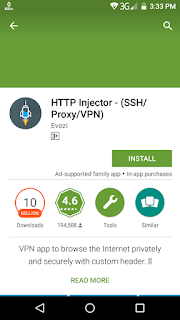
How to Make HTTP Injector Configurations
Creating custom HTTP Injector configurations (EHI files) is crucial for optimizing your internet access. We'll walk you through the process of crafting these configurations.
How to Import and Export EHI Configurations
Learn how to seamlessly import and export EHI configuration files to share with others or enhance your setup.
How to Create an SSH Account for HTTP Injector
HTTP Injector is a popular mobile application that allows users to access the internet securely and privately. One of the key features of HTTP Injector is its ability to use SSH (Secure Shell) to encrypt internet traffic. To use SSH with HTTP Injector, you need to create an SSH account. In this article, we will show you how to create an SSH account for HTTP Injector.
Step 1: Find an SSH Provider
Step 2: Choose an SSH Server
Once you have found an SSH provider, you need to choose an SSH server. An SSH server is a computer that runs the SSH service and allows you to connect to it using an SSH client. Most SSH providers offer multiple SSH servers in different locations. Choose an SSH server that is geographically close to you for the best performance.
Step 3: Create an SSH Account
After choosing an SSH server, you need to create an SSH account. To create an SSH account, follow these steps:- Go to the SSH provider's website.
- Find the "Create Account" or "Register" button and click it.
- Fill in the required information, such as your username, password, and email address.
- Choose the SSH server you want to use.
- Click the "Create Account" or "Register" button.
- Go to the SSH provider's website.
- Find the "Create Account" or "Register" button and click it.
- Fill in the required information, such as your username, password, and email address.
- Choose the SSH server you want to use.
- Click the "Create Account" or "Register" button.
Step 4: Configure HTTP Injector
After creating an SSH account, you need to configure HTTP Injector to use it. Here's how:- Open HTTP Injector on your mobile device.
- Click the three dots in the top right corner to open the menu.
- Click "SSH Settings."
- Enter the SSH server hostname, port, username, and password.
- Click "Save."
- Open HTTP Injector on your mobile device.
- Click the three dots in the top right corner to open the menu.
- Click "SSH Settings."
- Enter the SSH server hostname, port, username, and password.
- Click "Save."
Step 5: Connect to the Internet
Now that you have configured HTTP Injector to use SSH, you can connect to the internet securely and privately. To do so, follow these steps:- Open HTTP Injector on your mobile device.
- Click the "Start" button to connect to the internet.
Congratulations! You have successfully created an SSH account for HTTP Injector and can now use it to access the internet securely and privately.creating an SSH account for HTTP Injector is a simple process that can be done in a few easy steps. By using SSH with HTTP Injector, you can encrypt your internet traffic and protect your privacy.
- Open HTTP Injector on your mobile device.
- Click the "Start" button to connect to the internet.


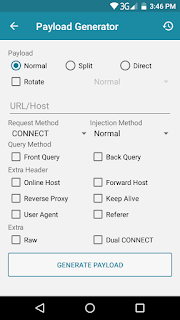





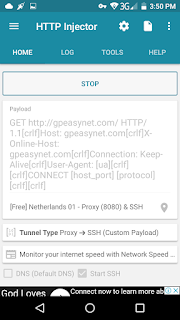
Comments